Recording user data
To capture user data for use in Newlook Insights, your end users will need to be running the Newlook Smartclient windows client.
Configuring Smartclient for recording
- Right click the Smartclient desktop shortcut icon and select Properties from the context menu
- Modify the Target field and add the command line argument
--recordto the end of the target string.
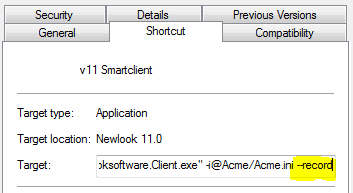
The Smartclient session is now set up in recording mode. Any session you start will be automatically recorded while this command line argument is specified. A recording file, solution.user.nlrecording, will be written out to C:\ProgramData\Newlook 11.1\<your solution folder>.
Tip
Once the record command line argument is set up, subsequent user activity history will be appended to the original recording file. Therefore, the longer the recording period, the larger the amount of data you will be able to graph.
Next Steps
See Also
What is Newlook Insights | Importing recording files | Using an Insights Graph